I also enhanced the design of the middle and foreground pieces by adding additional features, including a sea buoy in the middle-ground and over-extruded a select number of faces on the foreground.
STAGE THREE -
Model ‘Painting’
This stage of the modelling process proved to be a considerable challenge. The amount of time required to complete the model was an estimated 36 hours, a majority of which occurred during this stage. The sketching of individual shapes to represent brush strokes was unsurprisingly time consuming and fiddly.
However, it was still enjoyable because I learnt how to use Fusion360 in a more efficient way. I also experienced several issues that revealed the importance of the correct computer visual graphics settings, in terms of the health of a computer and its capacity to best run CAD software.
These visuals show the creation of the digital brush strokes. I first tested to see what sizing would be the most suitable. The random composition of larger ellipses, compared to smaller ones, looked the most organic and were still visible when the model was viewed from a distance. The 2D ellipses ranged from 60 - 100mm in diameter to keep them unique and prevent them appearing too uniform.
Once completed, I added a texture decal to the base of each layer. The manipulation capabilities of the decal tool on Fusion360 helped to deliver the chaos and painterly feel of an impressionist style painting.
The next and most time-consuming task was to extrude the face of each ellipse. Similarly, to the outline layers, these shapes were pushed out a set distance depending on whether the area was shaded. This was key to achieving shadows in the digital model and avoid it from appearing flat.
Adding further paint texture decals onto each brush stroke shape was rather repetitive, but also rewarding. I was very impressed how the paint looked so realistic and detailed. It was interesting how the concept of colour theory could be translated into a digital environment - cooler colours in the background to give the illusion of distance and warmer colours in the foreground to bring parts forward.
Once completed, the CAD painting looked highly effective and truly represented the idea I set out to create. The videos below capture the sheer number of components in this model and the entire build process.
Go full screen for the best view!
THE FINAL OUTCOME
The first presentation method was through a series of technical drawings. These presented the specifications of the model and broke down each layer so the viewer can get an idea of its scale. It also demonstrated basic CAD practice, even though it wasn’t an anatomically correct model.
TECHNICAL DRAWINGS
The first drawing gives a visual overview of the entire model. The choice of a monochrome line type makes each dimension easier to read, with all three layers present.
To see the drawing above in greater detail, click on the button below.
The second drawing depicts the specifications of the foreground component.
To see the drawing above in greater detail, click on the button below.
The third sheet shows the middle-ground model layer.
To see the drawing above in greater detail, click on the button below.
The final sheet shows the background layer of the CAD painting.
To see the drawing above in greater detail, click on the button below.
RENDERS
At this stage, I aimed to produce a series of high-quality renders of the model at various angles. However, my Fusion360 software was considerably underperforming. To the extent that my computer would not allow anything to be exported from the cloud and onto my local drive. Worse still, any attempt to move to the render environment or rotate the view cube would result in the software crashing.
Therefore, whilst troubleshooting these issues for a solution, I created a concept exhibition space and gallery building. This environment was perfect to present the model as a 2D framed painting (using image above) and a mini 3D sculpture. If my attempts to render the 2D painting and 3D sculpture are successful, these images will be presented alongside the final exhibition visualisation images at the end of this project.
EXHIBITION GALLERY DESIGN
The inspiration behind the layout of this concept exhibition space was from my trips to Tate St. Ives in Cornwall. I loved how the brutalist theme of the building contrasted with the delicate nature of the artworks inside. The window style and placement of light sources was also interesting, with old-fashioned grid windows (pictured below).
The sketch below shows the floor plan design for this exhibition space. The main features in the floor plan include a double ended corridor. This forces viewers entering the exhibition to view both exhibits from a distance, and therefore appreciate the full perspective of each piece. The dimensions of the two exhibit rooms were based on the average UK master bedroom floor plan. I thought this would provide adequate room for individuals to stand and inspect the subjects up close, plus room for additional furniture.
The exhibition space was designed in ARCHICAD. My previous positive experience with the software made it the best choice. The wall, door, and window tools increased the efficiency of the design process.
The minor challenge was correctly composing a roof. This tool had several steps that dictate the slope and length of the roof top, and I initially struggled to produce a viable shape. The mirror tool helped to overcome this and bring the roof together on both sides of the building to prevent gapping.
For the interior and exterior design, I incorporated features like square grid windows, a ramp for accessibility, and high ceilings. This made the space flow, and after the addition furniture assets, made the environment feel like a gallery. The images below depict a few test renders, captured in ARCHICAD. Even at this stage, I was pleased with how the exhibition environment represented my original floor plan idea.
Despite the creation of a conceptual architectural space, I still wanted to produce a technical drawing sheet to give an overview of the plans main dimensions.
To see the drawing above in greater detail, click on the button below.
EXHIBITION GALLERY VISUALISATION
The completed gallery and painting objects were imported into Twinmotion to bring the final stage together. Twinmotion is a reliable software for high quality rendering and 3D object presentation, which made it perfect for bringing my exhibition to life.
The next series of images depict the process of inputting and finalising all of the assets. The main challenge was texturing the CAD sculpture model. This was the only element that had to be altered against the original model in Fusion360. Only one texture could be applied to each object, not per layer. Therefore, the sculpture couldn't be textured individually, and as a compromise, an image of the painting was used instead.
However, I had more success with the decal tool, with settings that allow you to change the image of any pre-existing decal. This discovery was brilliant and meant the rest of the details feel into place, including a fun addition of myself as an observer (bottom image).
THE CAD PAINTING EXHIBITION:
A Digital Perspective of Post-Impressionism
Below is the completed CAD painting model and accompanying sculpture. The original 3D model of the seascape, inspired by Georges Seurat, was saved as a JPG image just before it was corrupted due to software performance issues. This is seen in the frame below to bring the concept of a digital painting into reality. The addition of my logo on the frame, with a gold plaque and realistic wood texture, is cohesive with the traditional theme of the piece.
The sculpture is a stripped back version of the initial 3D model. The purpose of this piece is to digitally showcase the various layers within a physical painting. It is technically challenging to achieve the illusion of depth on a 2D plane. However, in this CAD model, this is more than an illusion, and these layers can be viewed from various perspectives.
To see the models above in their full glory, click on the button below.
This video shows the painting from different angles.
Go full screen for the best view!
The technical illustration was a further addition to the outcomes of this project. It was a more fun and creative way of formally presenting the final version of the CAD painting, with some reference to important dimensions and model features.
To see the drawing above in greater detail, click on the button below.
Now, for the long awaited renders and walk-through animation (see video) of the completed exhibition space. This multi-media outcome was the perfect end to the project, being more experimental than my previous ventures in CAD modelling.
Go full screen for the best view!
CONCLUSION & REFLECTION
In conclusion, I am very pleased and proud of what I achieved in this personal project. Not only did I infuse personal interests and shape the research process, I also reflected on my skills as a CAD student and tested how far I have progressed since starting the course.
Overall, this experiment has revealed that digital art, an increasingly popular genre, can also be achieved using CAD software. Despite, technical issues and drawbacks, the final outcome was still a success and represents my creative and digital capabilities.
To improve this project, it would have been wise to utilise a more suitable software, considering the extent of the model I originally aimed to achieve. Perhaps 3D software, such as Blender or Autodesk Maya would have been a better choice, with more technical and organic design capabilities compared to Fusion360.
Next time, with the correct software, I would have created an animated walkthrough experience of the CAD painting model. This would better convey the illusion of distance and varied composition to the viewer. The video above illustrates this concept. From this, I could have expanded beyond the mediums of the computer to virtual or augmented reality, to increase the immersivity of the entire CAD painting experience.
Furthermore, there is adequate potential for this project to be built on in the future. This includes the development of wall typography, posters and description graphics to give the exhibits descriptions, to simply adding a wall mural of Seurat's painting on the entrance wall of the exhibition.
The visual above shows the Gantt chart used to document all the tasks, milestones, and challenges carried out in this personal project. The most challenging stage was undoubtedly experiencing software crashes and other issues with Fusion360. This directly hampered my progress.
However, a key milestone that solved this issue was the extensive planning prior to this stage. This included a contingency plan that involved capturing high-quality images of the model as part of the build process. This effort saved the project, as one of these images was used as the JPG in the final frame model.
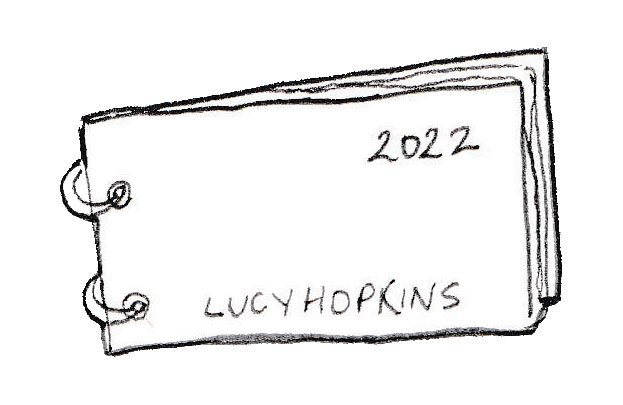
PROFESSIONAL PORTFOLIO PROJECT
PROJECT OVERVIEW
The Professional Portfolio project entailed the creation of a fully professional digital and printed booklet, designed to showcase the best projects throughout my three years at university. The creative freedom in this project, where I could incorporate my artistic flair, was very enjoyable.
My previous experience with Adobe InDesign was also of great benefit to the design process.
All references for this project can also be viewed at the top of the page. For the content used in the final version of my portfolio booklet that is not of my own design, these references can be viewed below.
PROJECT TIME MANAGEMENT & DESIGN PROCESS
The level and quality of work expected in this project, alongside other projects in semester two, meant that time management was key. By planning the design process in stages, I was able to stay on track for the deadline. Below is the project design process and time management calendar.
STAGE ONE - Initial Ideas, Inspiration & Research
• Project design process & time management.
• Initial mind map & sketches.
• Initial ideas & inspiration research.
• Initial research verdict.
STAGE TWO - Ideation & Development
• Developed idea (Sketches & initial wireframes).
• Visual content - Layout/composition design, colour scheme, images (Quality, Number) etc.
• Verbal content - Chosen projects, contents/welcome/about me/thank you pages etc.
STAGE THREE - Finalised Design, Content & Creation in Adobe InDesign
• Final sketched wireframes.
• Finalised content lists (visual & verbal).
• Receive peer feedback.
• Create Layout (Add visual content, add verbal content).
STAGE FOUR - Complete Booklet, Print & Digital Publishing
• Finalise booklet (Get final peer feedback/spelling/grammar).
• Test print.
• Prep and send off to print.
• Create PDF for website.
• SUBMIT BOOKLET & WEBSITE (9th May)
To see the visual above in greater detail, click on the button below.
INITIAL IDEAS & SKETCHES
The visuals below show the initial project ideas and thought processes. At first, the task seemed rather daunting, considering the other projects I was also doing at the time. However, identifying key considerations helped to simplify the necessary goals of the assignment.
The sketch below shows these considerations in more detail.
INITIAL RESEARCH & INSPIRATION
To kick off the generation of ideas, I carried out initial research into the world of portfolio design. This revealed the basic principles of portfolio design and the successful design features in existing booklets/websites.
PORTFOLIO DESIGN PRINCIPLES
To establish the correct methods to design and format a digital and physical portfolio booklet, I explored the world of commercially printed booklets and brochures. These forms of media follow a similar appearance to the clean and professional layout expected in my own booklet.
They are powerful visual tools for attracting all audiences, especially employers and customers. In the graphic design industry, there are several well-known rules that guarantee an eye-catching design:
Branding Style
The branding, colour scheme, and type choice must be consistent. For example, if a set theme and colour palette has already been applied in other design elements of a business (e.g., a website), this must be carried over to other media. This is so existing or new customers can easily identify a business’s ‘brand’. Regarding this project, I aimed to develop brand guidelines using my existing portfolio website as a guide.
Layout Formatting
The use of a grid layout and design hierarchy is key in presenting a consistent page that allows the reader's eye to flow across information with ease. Typically, ‘dummy text’ (Lorem Ipsum) and image blocks are great time saving methods in quickly establishing a basic layout design. I had planned to use composite grids. This modern twist to a traditional grid format is more appealing and creative, with white space that is maintained across each page.
Booklet Size
The size of a booklet or brochure is specific to its intended purpose, such as a four-page A5 leaflet for a museum exhibition, or a twenty-page square booklet for a promotional portfolio. It is also important to keep images at a set size and resolution to maintain optimum quality. This is typically 300dpi.
The typical sizes for printed booklets are - A4 (210mm x 297mm), A5 (148mm x 210mm), and Large Square (210mm x 210mm).
Paper Type, Weight, & Finish
The quality of paper and printing finish are the final touches that can enhance the appearance of printed content. The thickness/weight of paper is universally measured in GSM, which on average is between 170 and 300 GSM. There are many types of paper finishes, including matte, semi-gloss, and glossy. I think semi-gloss is the best finish because this allows for a sheen that doesn’t result in fingerprints and marks on the pages.
In line with this project's sustainability goal - ‘Climate Action’ (13), I aimed to select a print company that uses recycled paper. This will minimise the impact my booklet has on the environment and natural resources.
PROFESSIONAL PORTFOLIO EXAMPLES
After researching the successful design features of a portfolio booklet, I also explored commercial examples. Below is a selection of my favourite designs that encompass these features.
Sirisak Odrob
(Behance)
The two portfolio templates (below) designed by Sirisak Odrob on Behance, are fine examples of graphic design. The design in the top left is very minimal and makes proficient use of white space. I liked how each component is balanced, and the limited palette lets the visual content speak for itself. I would not choose such a palette, and yet this example has inspired me to consider this minimalistic aesthetic in the future.
On the opposite end of the spectrum, Odrob also designed another template (top right, above) that has heavy imagery and colour. The sans serif and serif typefaces contrast well together and ties in with the mixed-media feel of the theme. Despite the bold composition, the design still feels professional and clean.
INITIAL RESEARCH VERDICT
Overall, this research helped me recap on my previous knowledge of graphic design. I now have a more in depth understanding of how basic design principles can be used to great effect.
IDEATION & DEVELOPMENT
For the next stage, I developed the two main areas within any portfolio booklet, the verbal and visual content. These cover the components that are required to produce a successful and concise outcome, including font choice. Below is a complete list of this content.
CONTENT CHECKLIST - Verbal
• Word count.
• Headings.
• Body text.
• Chosen projects.
• Personal projects.
• Key pages - contents/welcome/contacts/about me/references.
CONTENT CHECKLIST - Visual
• Brand guidelines.
• Grid layouts.
• Typeface.
• Colour palette.
• Images.
• Logo/branding.
PAGE FLAT LAY & WIREFRAME DEVELOPMENT
After laying out this content guide and ideation sketch, I progressed onto a series of page flat lay and initial wireframe ideas to establish the basic chapter pattern for the booklet. The sketch below shows a complete page flat lay of my portfolio. This identifies the main chapters and how they will be spaced within the set page limit, between 24 - 30 is recommended for a consistent read.
The next step was establishing a layout for the pages within these chapters. The wireframe visual below depicts examples for the 'Cover' and 'Greetings' pages. For the cover page, the second wireframe design was the best because of the central position of the content. The first design for the greetings page also followed this theme, and therefore was the chosen layout.
The other chapters to refine were the 'About Me' and 'Projects' pages. The first design for the about me chapter had an interesting image boarder feature, but would not be practical for text overlay. Whilst the other design (2) with only one image boarder at the top of the page was more appropriate. The projects page needed to include a cover page to set the scene of each assignment, and so design 1 was chosen for this chapter.
MINI-PRIMARY RESEARCH
PAST STUDENT PORTFOLIO BOOKLETS
As a form of further research, I analysed the portfolio booklets made by previous digital media students. A few stood out as the most professional and well-rounded in terms of design. This included the use of white space to separate elements and high-quality images.
Overall, this extra effort was an excellent source of inspiration, combined with my wireframe sketches, that helped develop the final series of wireframes in a digital format.
FINALISED BRANDING & WIREFRAMES
The next stage entailed the creation of the finalised branding and wireframe designs. I experimented to see how each of the main chapters could flow. These visuals were also handy to present and gain feedback from my fellow peers.
This was invaluable at this stage because any issues or potential refinements could be brought up before progressing into Adobe InDesign. The wireframes below were made in Adobe Illustrator, my previous skills in this software made this process easy and enjoyable.
VISUAL CONTENT
The image below illustrates the finalised components of the visual content and branding for my portfolio booklet. This will be a visual aid in the digital design process. A variation in typeface choice was for the purpose of selecting two that best fit the theme of the imagery and aesthetic of the overall design. The branding was taken directly taken from my website to keep my creative identity consistent. Another helpful consideration was setting a limit on the number of images per project, this prevented the pages from being cluttered.
To see the visual above in greater detail, click on the button below.
VERBAL CONTENT
The finalised verbal content is presented below. This sets out the exact parameters to follow, such as a limited word count to avoid overcrowding and confusing the viewer.
To see the visual above in greater detail, click on the button below.
COVER PAGE
The visual below shows a finalised design for the booklet cover page. This represents the creative and digital aspects of my design skills. The sizing of the central image may change, as this design lacks white space and decreases the importance of the logo in the hierarchy.
To see the visual above in greater detail, click on the button below.
GREETINGS PAGE
The design for the greetings page had a pleasant background that tied into my love of sketching and art, along with the central paint texture. However, the amount of text on this page was questionable, and needed to be either edited or completely removed.
To see the visual above in greater detail, click on the button below.
CONTACT & SKILLS PAGE
The visual below shows the finalised layouts for the contact and skills chapter. White space is used successfully to separate out each component, however, the number of images and text size could be decreased to balance the overall composition of the page.
To see the visual above in greater detail, click on the button below.
PROJECTS PAGE
The final wireframe design depicts the layout for the projects page. Similar to the previous wireframe design, components such as the use of images and transparency effects, are good features to take into InDesign. However, the sizing of the text and text boxes need to be altered to provide enough room for any CAD renders to be the focal point of the page.
To see the visual above in greater detail, click on the button below.
Regarding peer feedback, the main comments mentioned my lack of contents page. This will be critical navigation for users reading the final product, and so made sure to incorporate this into the final design.
THE DESIGN PROCESS
The following images show a visual timeline of the portfolio booklet design process. This includes the stages that involved the greatest changes and challenges. The final submission booklet will be presented on this website section and accessible on the ‘University Documents’ page on this website.
DOODLES & VISUAL ASSETS
Almost all of the illustrations, paint textures and paper backgrounds, were of my own design. These features perfectly matched the turquoise, white and grey colour scheme of my branding. This elevated the entire layout of the booklet, making it feel more organic, but still balanced to remain professional.
COVER TO COVER LAYOUT
The consistent design features throughout were monochrome drawings, lined paper banners, and paint swatches that corresponded to the page colour scheme. The entire process took around two weeks, with the help of Adobe InDesign’s style sheets and parent pages, still with time to proofread and check the booklet for spelling and grammar issues.
The main challenge was maintaining the 300dpi image resolution rule. Unfortunately, many of my sketches had been edited smaller to make them suitable for web. Therefore, I spent considerable time rescanning and editing these images. However, this immediately improved their appearance to match the quality of the rest of the book.
Halfway through the process, I received further peer feedback on my progress. At this point, I also neglected to stretch background images to the bleed line. Thanks to this reminder, I avoided any issues in the future when it came to print, because uneven page boarders can downgrade the professionalism of print work.
TESTING & PRINT
A test print via a digital PDF revealed the need for further changes regarding the type size. 14pt for the main body appeared to be slightly too big and out of proportion with the rest of the content. A change down to 12pt, made a positive difference and marked the end of the design process. Once the final booklet was thoroughly scrutinized for grammar and spelling errors, it was ready for print.
My company of choice was ‘Print Work’, a UK business who only uses 100% recycled and FSC certified paper. This perfectly fulfilled the criteria of the Sustainability Goal 13 (Climate Action). Recycled paper saves valuable resources and protects our climate.
The printed version of my booklet exceeded all expectations (see below), from the quality of print, to the feel of the paper. It meet my exact requirements, ready as part of the digital submission around the time of this years Transmedia End of Year Show.
LUCINDA’S CREATIVE DESIGN BOOKLET
The final outcome and submission for this professional portfolio project can be viewed by clicking on the buttons below. This is also accessible on the 'University Documents' page on my website. There are both regular PDF and EPUB interactive versions. This gave me the opportunity to include additional video and GIF content for the reader.
CONCLUSION & REFLECTION
In conclusion, this project was an insightful and practical opportunity to professionally ‘show-off’ my favourite work from university. I thoroughly enjoyed the creation of a visual asset that will be of great benefit in future job interviews, and generally as a way of offering a quick overview of my skills to potential employers.
Despite already having established skills in InDesign, this project allowed me to work on these further with interactive publications and adjust how I would approach the software in the future.
Next time, I would have allocated more time to the digital design process, as I feel this could have further improved the layout of my booklet. For example, several pages with large images could have benefited with the addition of more white space to make the content easier to digest. Or simply widening the distance between the three-column grid system, to avoid text appearing too close together.
The visual below shows the Gantt chart for this portfolio project, this was used to track and record all of the completed work. The only real challenge of the project was the creation and proofing of the verbal descriptions for each page. I often write a considerable amount about my projects because I enjoy the design process.
However, for this semester, I made extra effort to refine my explanations for each chapter, and as a result, could discuss points that were the most important in a project experience. These efforts can also be seen on this website page.